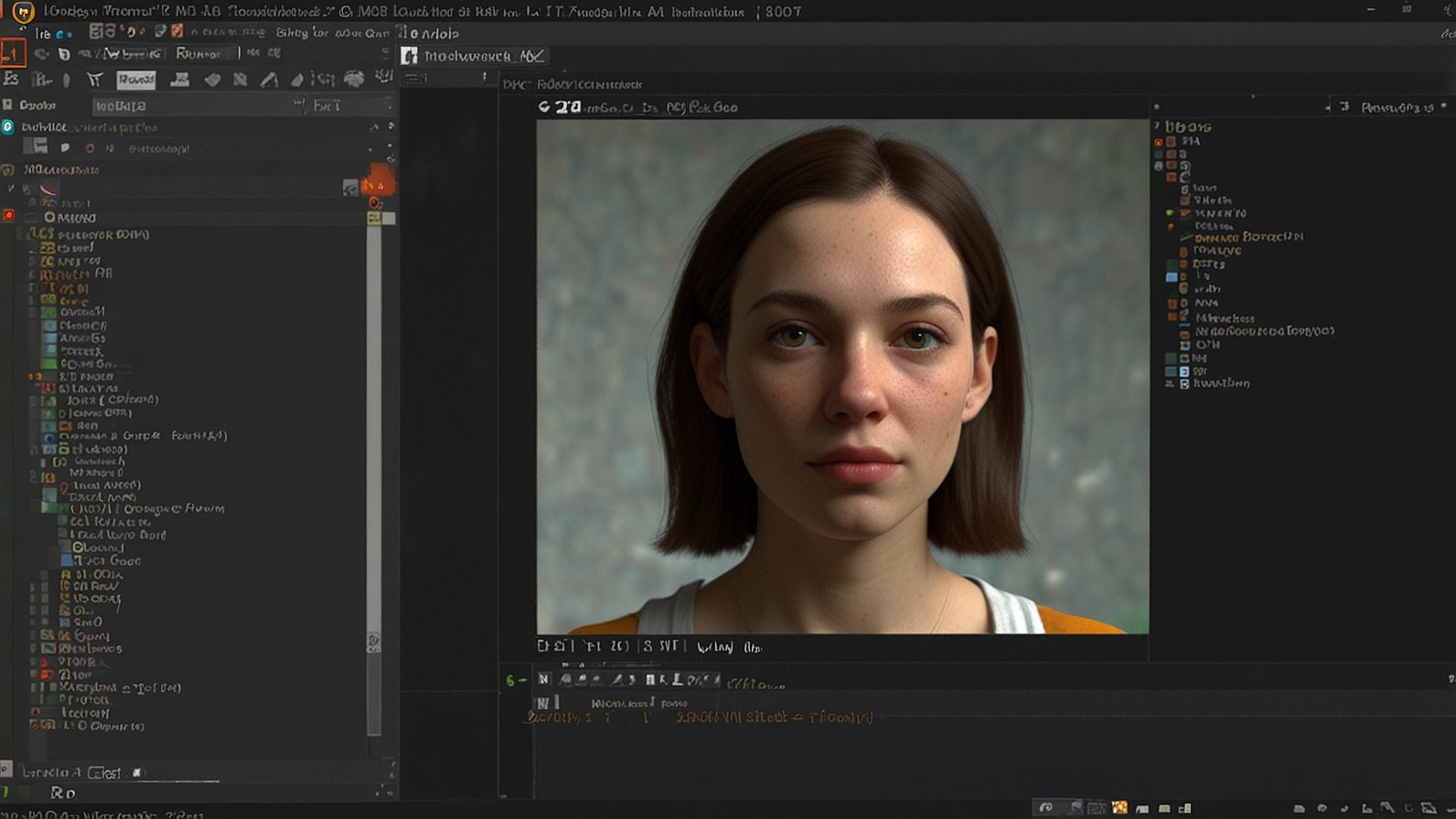Picture this: You spend hours crafting the perfect custom character or scene for Source Filmmaker. You hit “import,” and… nothing. Just a cryptic error message. Frustrating, right? That moment is where the unsung hero of SFM creation steps in: sfm compile. Think of it as the backstage crew transforming raw materials into the dazzling stage performance SFM delivers. Let’s explore.
Why Mastering SFM Compile is Your Secret Weapon
Simply put, sfm compile is the essential pipeline that converts your raw artistic assets – models, textures, animations, maps – into the specialized formats SFM’s engine actually understands and can use smoothly. Skip it, and your custom content is just digital clutter. Master it, and you unlock limitless creative potential.
What Exactly Does “Compile” Mean in SFM?
(And Why Should You Care?)
It’s not coding! In the SFM world, “compile” refers to the technical process of baking down your source files into optimized, game-engine-ready binaries. Here’s the breakdown:
- Raw Ingredients: Your source files –
.smdor.dmxmodels,.vtftextures,.vmtmaterials,.dmxanimations,.vmfmaps. - The Cooking Process: Using specialized tools (like Valve’s
studiomdl.exeor the beloved Crowbar tool) guided by instructions (.qcfiles for models, Hammer for maps). - The Finished Dish: Engine-ready files –
.mdlmodels,.bspmaps – that SFM can load, animate, and render without breaking a sweat.
The SFM Compile Workflow: Step-by-Step
Transforming Your Vision into Reality
Here’s how the magic happens for your most common assets:
- For Models & Characters: The QC & Studiomdl Dance
- Author Your QC File: This text file (
.qc) is the recipe. It tells the compiler exactly how to build your model: which SMDs are the mesh, which are animations, where textures are, collision settings, and more. Get this wrong, and your model won’t load. - Gather Assets: Ensure all SMDs (reference mesh, LODs, physics mesh, animations), VTF/VMT textures, and your QC are in the correct folder structure SFM expects (usually under
\game\usermod\modelsrc\your_model\). - Run the Compiler: Drag your QC file onto
studiomdl.exe(found in your SFMbinfolder). Alternatively, use Crowbar for a more user-friendly interface, especially for decompiling or batch operations. - Check the Output: The compiler spits out logs. READ THEM! Errors here tell you exactly what’s missing or wrong (e.g., “Cannot find texture ‘materials/models/your_model/your_texture.vtf'”).
- Find Your MDL: Success! Your compiled
.mdland associated.vvd/.phyxfiles appear in\game\usermod\models\your_model.mdl. Load it in SFM!
- Author Your QC File: This text file (
- For Maps: Hammer’s Bake-Off
- Build in Hammer: Create your level geometry, place entities, and apply textures in the Hammer Editor.
- Run the Map Compile: Within Hammer, hitting “Run Map” (F9) kicks off the map compile process. This involves several passes:
- VBSP: Processes the raw
.vmfinto BSP geometry. - VRAD: Calculates static lighting and shadows (this is often the longest step!).
- VVIS: Calculates visibility (what the player can see from where, optimizing rendering).
- VBSP: Processes the raw
- Output: The final
.bspfile lands in\game\usermod\maps\. Load this in SFM for your scene.
Also Read: Stop Reinventing the Wheel: How MilestoneAreaCom Accelerates Your Coding Journey
Top 5 SFM Compile Headaches (and How to Fix Them)
Even pros hit snags. Here’s your troubleshooting kit:
- “Cannot find file/folder X” Errors:
- Fix: Double-check every single path in your QC file or Hammer settings. Paths are case-sensitive and must match your folder structure exactly. A single misplaced backslash (
\vs/) or typo can break it.
- Fix: Double-check every single path in your QC file or Hammer settings. Paths are case-sensitive and must match your folder structure exactly. A single misplaced backslash (
- Model Compiles but is Invisible/Gibberish in SFM:
- Fix: Almost always a texture path issue in the QC or the VMT files. Verify the paths in the QC
$cdmaterialsand$texturegroupsections, and that the VMTs correctly point to the VTFs.
- Fix: Almost always a texture path issue in the QC or the VMT files. Verify the paths in the QC
- “Bad Command” or Syntax Errors in QC:
- Fix: QC syntax is strict. Misspell a command like
$modelname? Forget a closing quote? The compiler will yell. Carefully proofread your QC against examples. Crowbar often gives clearer error messages than studiomdl.
- Fix: QC syntax is strict. Misspell a command like
- Map Compile Crashes or Takes Forever:
- Fix (VBSP): Check for invalid geometry (like leaks – a hollow map touching the void), overly complex brushes, or entities placed in solid walls.
- Fix (VRAD): Simplify complex lighting setups, use hint/skip brushes, or reduce lightmap resolution (
luxels) on large, flat surfaces. Compiling with only “Fast” VRAD initially helps test.
- Animation Glitches (Floating feet, twisted limbs):
- Fix: Rigging/Skeleton mismatch! Ensure the animation SMDs were exported using the exact same skeleton as the model SMD. Re-export animations correctly if needed.
SFM Compile Pro Tips: Work Smarter, Not Harder
- Embrace Crowbar: This free community tool is a lifesaver. It provides a GUI for studiomdl, simplifies decompiling existing models (great for learning!), handles batch operations, and offers clearer error feedback.
- QC Files are King: Treat your QC meticulously. Comment it (
// Like this) for clarity. Use templates from Valve or trusted community sources as a starting point. - Folder Discipline: Stick rigidly to SFM’s expected folder structure (
modelsrc,materials,models,maps). Chaos leads to “file not found” errors. - Incremental Testing: Don’t wait until everything is perfect! Compile your model with just the reference mesh and a single texture first. Get that working, then add animations and complexity step-by-step.
- Decouple Lighting: For complex scenes in SFM, consider compiling your map with only VBSP (geometry) and VVIS (visibility). Bake lighting directly within SFM using its superior real-time light manager for more flexibility and faster iterations.
Before You Hit Compile: A Quick Checklist
Run through this to dodge common pitfalls:
| Step | Model Compile | Map Compile |
|---|---|---|
| Core Files Present? | QC, Reference SMD, Textures (VTF/VMT) | VMF File |
| Paths Correct? | QC $cdmaterials, texture paths | No leaks, valid entity placement |
| Syntax Valid? | QC commands spelled correctly | No invalid geometry in Hammer |
| Folder Structure OK? | Assets in modelsrc, materials | VMF in mapsrc, output to maps |
| Right Tool? | studiomdl.exe or Crowbar ready | Hammer configured for SFM |
5 Key Takeaways to Conquer SFM Compile
- It’s Non-Negotiable: Custom content must be compiled (
sfm compile) to work in SFM. Raw assets won’t cut it. - QC is Your Blueprint: This text file dictates everything about model compilation. Master its syntax.
- Tools Matter: Use
studiomdl.exe(Valve) or Crowbar (Community) for models; Hammer for maps. - Paths are Critical: Case-sensitive, exact folder structure and file paths are essential for success.
- Logs are Your Friend: Read compiler output! Error messages pinpoint the exact problem.
Mastering sfm compile transforms you from someone who uses SFM to someone who truly creates with it. It’s the bridge between your imagination and the screen. Yes, it has a learning curve, but the payoff – seamless imports, smooth animation, and flawless renders – is worth every moment.
What was your biggest “sfm compile” win or nightmare? Share your battle stories and tips in the comments below! Ready to try compiling your first custom prop? Grab a simple model and QC template and dive in!
You May Also Read: tributeprintedpics: Transforming Memories into Timeless Treasures
FAQs
Q: Can I use custom content in SFM without compiling?
A: No. Raw files like SMD, DMX, or VMF cannot be directly loaded by SFM. They must be compiled into MDL (models) or BSP (maps) first.
Q: What’s the difference between studiomdl.exe and Crowbar?
A: studiomdl.exe is Valve’s official command-line model compiler. Crowbar is a free, fan-made graphical interface that uses studiomdl underneath but makes the process much easier, especially for decompiling or handling multiple files.
Q: I keep getting “Cannot find texture” errors, but the file is there! Help!
A: This is almost always a path mismatch. Triple-check:
The path in your QC’s $cdmaterials line.
The path specified within your VMT files.
The actual location of the VTF file on your hard drive. Ensure case and slashes match exactly.
Q: How do I edit an existing model from a game for SFM?
A: You need to decompile the existing MDL file. Tools like Crowbar are perfect for this. It extracts the SMDs, textures, and (crucially) a QC file. You then edit the SMDs/textures, ensure the QC is correct, and recompile it for SFM.
Q: My map compiles but looks terrible/dark in SFM. What’s wrong?
A: This usually indicates a problem with the VRAD lighting compile pass. Common causes:
Light entities not working (check targets, settings).
Major leaks (map geometry not sealed, letting “void” light in).
Insufficient lightmap resolution on large surfaces (increase luxels in Hammer face properties). Try compiling with just VBSP and VVIS, then use SFM’s built-in lighting.
Q: Is compiling safe? Can it break SFM?
A: The compilation process itself is safe. It creates new files without altering originals or SFM’s core. However, incorrectly compiled models or maps can cause SFM to crash when loading that specific asset. Always back up your source files!
Q: Where can I find good QC file examples?
A: Look inside Valve’s Source SDK example content, study decompiled QC files from simple game models using Crowbar, or search reputable SFM tutorial sites/forums. The Valve Developer Community (V DC) wiki also has documentation.